Dear Members,
As announced earlier, we will be sending your statement of account and newsletters to your email address.
In order to ensure this great experience, we encourage you to whitelist the @valleverdecountryclub.com email address particularly newsboard@valleverdecountryclub.com, and acctg_billing@valleverdecountryclub.com so you are able to receive all emails in your inbox versus going to junk or getting caught in a spam filter.
Below are instructions to whitelist/approve an email address based on which mail client you use:
PREVENT EMAILS FROM ENDING UP IN A SPAM FOLDER BY ADDING THE “FROM EMAIL” ADDRESS TO A CONTACT LIST
If you find that you are missing out on important emails, a good place to start is to check your spam or junk folder. If the email you are looking for is in there, then you will need to whitelist your email address. Whitelisting an email address ensures that emails sent from our email servers reach your Inbox, instead of being marked as spam. In some cases, you need to update the whitelist in your email service (if you are getting your email from your place of work), but sometimes you also have to update the whitelist in your security program.
Each email provider or security service has its own instructions for adding email addresses to a whitelist.
WHITELIST AN EMAIL ADDRESS IN AN EMAIL CLIENT
GMAIL
To ensure that you receive emails in your inbox, you can add the email address to your contact list.
- Click the Google Apps symbol in the upper right-hand corner and then click the Contacts.
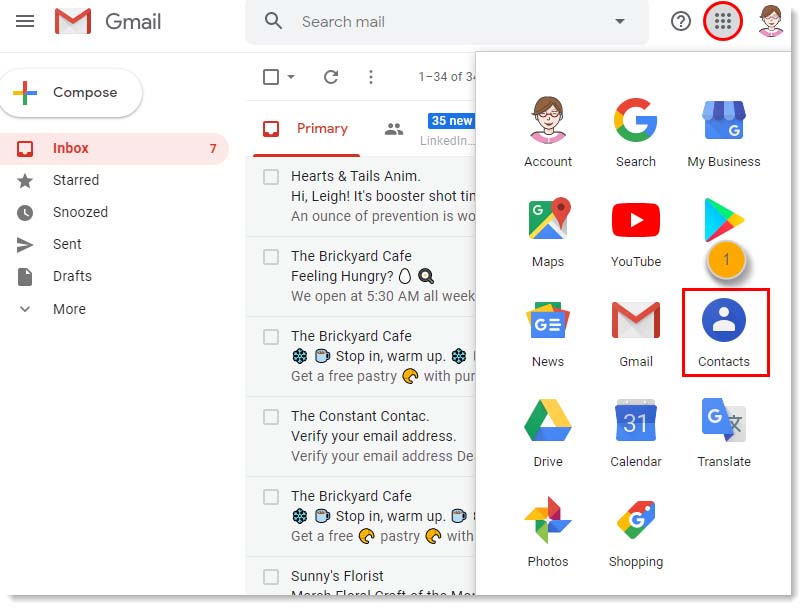
- Click Create Contact.
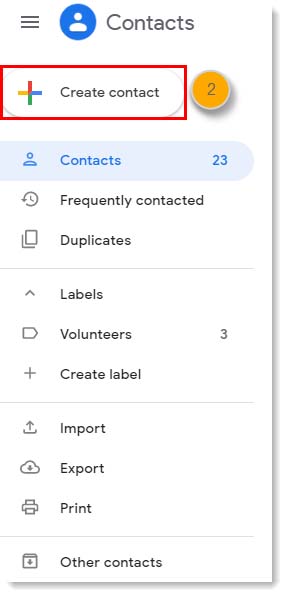
- Enter newsboard@valleverdecountryclub.com and acctg_billing@valleverdecountryclub.com and any additional information in the contact fields.
- Select Save.
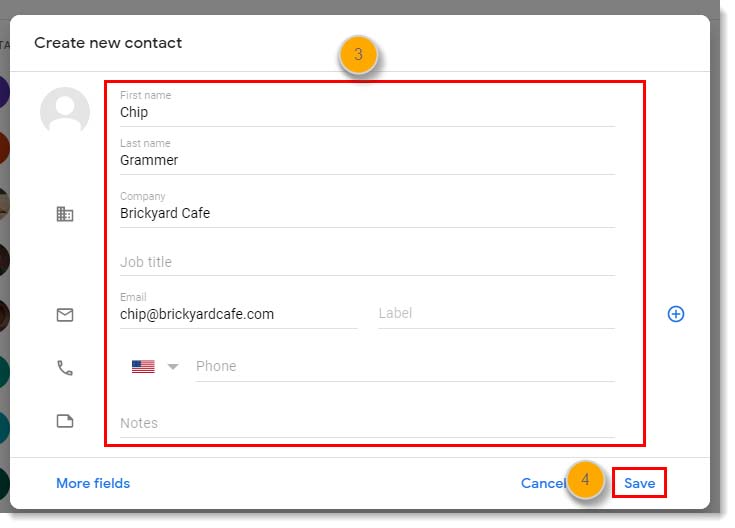
For additional help with whitelisting email addresses in Gmail, please see Gmail’s support.
MACMAIL
- Open the email.
- Ctrl-click the sender’s email address (newsboard@valleverdecountryclub.com) and select “Open in Address Book.”
- Verify the sender’s contact details.
- Click Save.
For additional help with whitelisting email addresses in MacMail, please see Apple’s support.
MSN
- Select Settings: Email | Junk e-mail (bottom left, just above Calendar).
- From the E-mail settings screen, select Junk E-mail Guard.
- Select Safe List.
Example: You can either enter newsboard@valleverdecountryclub.com or use *valleverdecountryclub.com or @valleverdecountryclub.com to whitelist the domain. - Select Add.
For additional help with whitelisting email addresses in MSN, please see Microsoft’s support.
MOZILLA THUNDERBIRD
- Check if your contact’s email is in your Junk folder, right-click on the email and choose “Mark As Not Junk”.
- Click Address Book.
- Make sure that the Personal Address Book is highlighted.
- Click New Card, the New Card window will display.
- Under the Contact tab, copy your contact’s “From” address and paste it into the Email dialog box.
- Click OK.
For additional help with whitelisting email addresses in Thunderbird, please see Mozilla’s support.
OUTLOOK
For 2003, 2007, and Express – Without an example email address in your inbox:
- Select Actions from the toolbar at the top of the screen.
- Select Junk E-mail.
- Select Junk E-mail Options…
- Click the Safe Sender
- Click Add.
- Type in newsboard@valleverdecountryclub.com.
- Click OK.
For 2003, 2007, and Express – With an example email address in your inbox:
- Open the email.
- In the Toolbar options at the top, click theSafe Lists drop-down.
Note: This is located in the “Junk Email” section. - Select “Add sender to Address book”.
- Click OK.
For 2003, 2007, and Express – To whitelist an entire domain:
- Open the email.
- In the Toolbar options at the top, click the Safe Listsdrop-down.
Note: This is located in the “Junk Email” section. - Select “@valleverdecountryclub.com” to Safe Senders List.
- Click OK.
For 2010
- In Outlook, go to the Home
- Click the Junk
- Choose “Junk E-Mail Options” from the drop-down list.
- Go to the Safe Senders
- Click Add…
- Type in newsboard@valleverdecountryclub.com.
- Click OK.
- Click Apply.
For 2013
- In Outlook, go to the Home
- Click Junk> Junk Email Options.
- Select the Safe Senders tab and click Add.
- In the Add address or domain box, enter newsboard@valleverdecountryclub.com.
- Click OKand close the window.
Express
- In Outlook, go to the Tools
- Select “Address Book”.
- Click New and select New Contact from the drop-down menu.
- Type in newsboard@valleverdecountryclub.com.
- ClickOK.
Outlook.com
- Open the email. Then click the three dots and click Add to Safe senders.
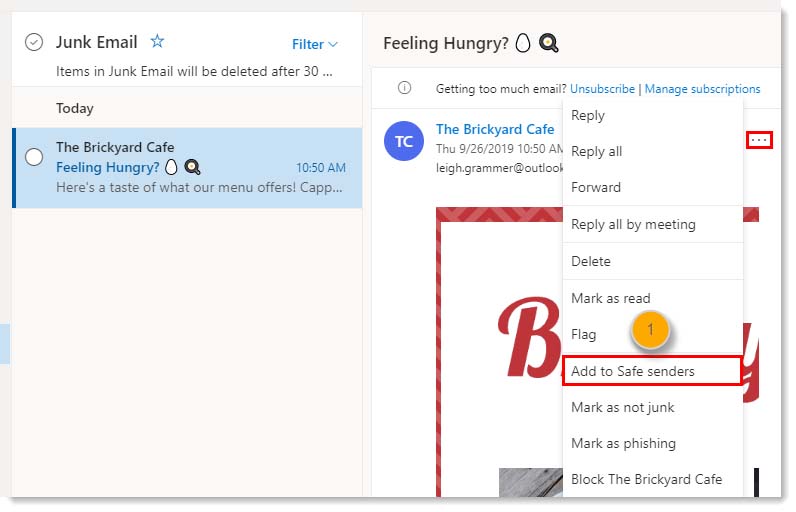
- Click OK.
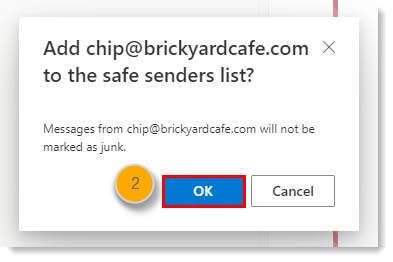
For additional help with whitelisting email addresses in Outlook, please see Microsoft’s support.
YAHOO
In Yahoo Mail, your Contacts list is your whitelist. To add the From Address to your Yahoo Contacts:
- Open your Yahoo mailbox and click the address book icon in the right-side panel. When you roll your mouse over it, it will say Contacts.
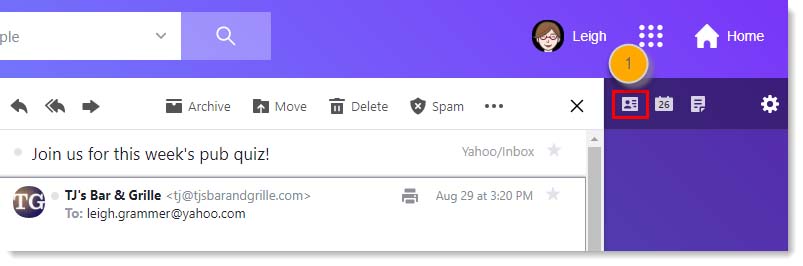
- Click “Add a New Contact.”
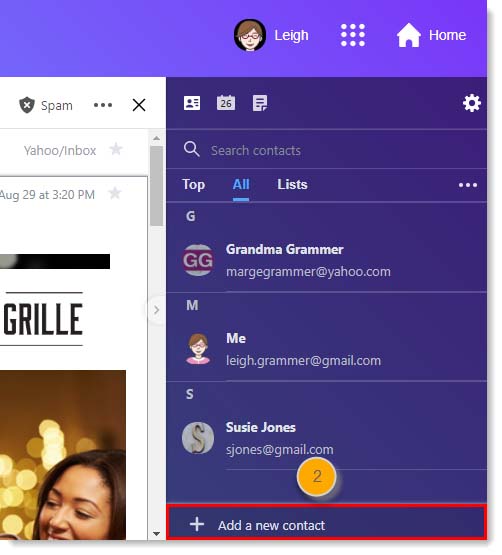
- Fill in the fields of your Contact.
- Click Save.
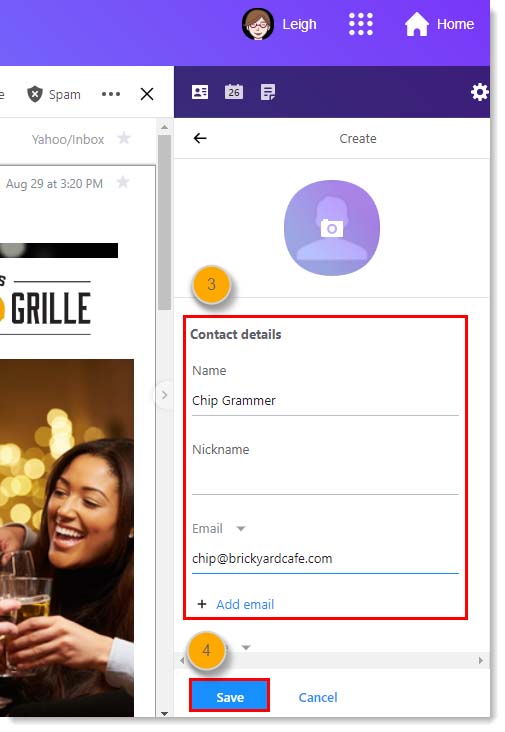
For additional help with whitelisting email addresses in Yahoo, please see Yahoo’s support.
WHITELIST AN EMAIL ADDRESS IN A SECURITY PROGRAM
Certain firewall and intrusion prevention security programs can interfere (or block) email from Valleverdecountryclub.com. If your contacts aren’t receiving your emails and you already had them whitelist your “From Email” address in their email client, they sometimes also have to update the whitelist in their security program as well. This is less likely to affect web-based email programs, like Gmail, Yahoo, or Outlook.com, and more likely to affect desktop-based email programs, like Outlook, Thunderbird, or AppleMail, because they sit behind the firewall for an operating system or network.
If you don’t see your contact’s security program listed below, they’ll have to visit the support webpage for their security program and search for instructions to add “safe senders” to the whitelist or contact them directly.
Important: Some security programs prompt you to restart your computer to allow the changes to take effect.
McAfee SpamKiller
- Click Friends.
- Click Add.
- Enter newsboard@valleverdecountryclub.com.
- Click OK.
For additional help with whitelisting email addresses in McAfee, please see McAfee’s support.
Norton AntiSpam
AntiSpam works along with Outlook, Outlook Express, Netscape and Yahoo, MSN/Hotmail to block spam emails before they reach your inbox. To make sure emails reach you, you can add us to your Personal Friends list or Global Friends list. Here is how you can do that:
- Start Norton AntiSpam, select Status & Settings
- Select “AntiSpam”.
- Select Configure button on the bottom right-hand side of the screen.
- Select the Allowed List tab – second tab on the list of tabs.
- Select Add.
- Enter newsboard@valleverdecountryclub.com in the Email address box.
- Select OK.
For additional help with whitelisting email addresses in Norton, please see Norton’s support.
SpamAssassin
- Find the spam assassin folder on your hard drive, and open it.
- There will be a file named user_prefs. Open it with a text editor (such as Notepad).
- If there is no such file, create it – instructions are available from SpamAssasin.
- Make a new line in the file. On that line, enter whitelist_from, followed by the “From Email” address that you wish to whitelist. To whitelist the domain, enter @valleverdecountryclub.com.
- Save and close the file.
For additional help with whitelisting email addresses in SpamAssassin, please see SpamAssasin’s support.
*Sourced from Constant Contact.
